How to get access to the university?
Note! Information about universities on our website is contributed by the site users and taken from publicly available sources. Once you've got access to the University's page, it will be accessible only for you to update the existing information. We kindly recommend you to keep the University's page up-to-date. In the section "Contacts" you can add emails of other University representatives for them to access and use University's page jointly.

Step 1.
Choose the country and begin to enter the title of your university. Select your university in the drop-down menu.
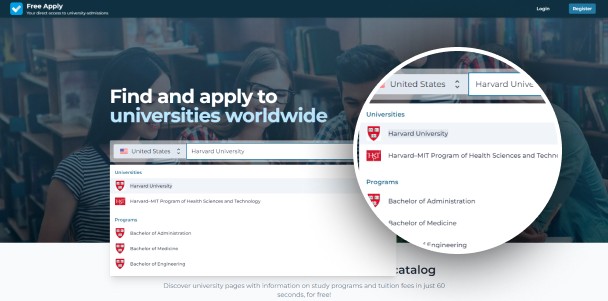
Step 2.
Make sure that system redirected you to the chosen university and click "Are you representative of this university?" on the sidebar.
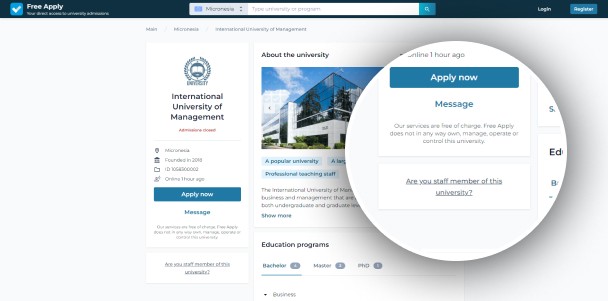
Step 3.
In the opened form enter your data and click "Continue".
- Email – the email address to which you want to receive access data
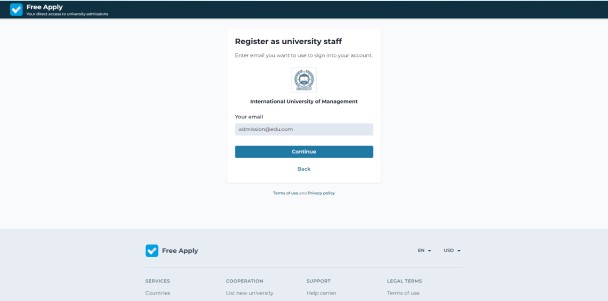
- Full name
- Job title
- Password – create a password to login into the account after registration
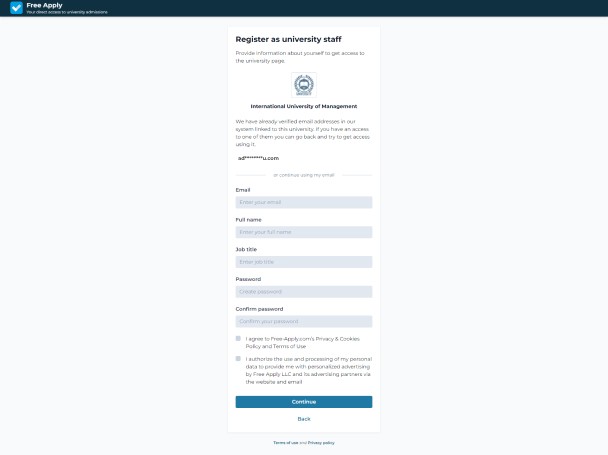
Step 4.
If system forwards you to the secret code area, it means the entered email is verified by the Free-Apply.com and you may only confirm that by entering the secret code sent to your email.
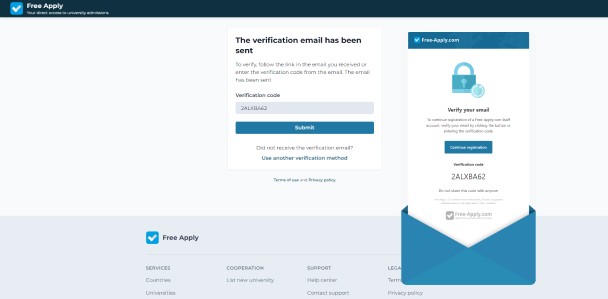
Note! If the system did not redirect you to the secret code area, skip Step 4 and Step 5 proceeding to Step 6.
Tip: In case you haven't received a letter with the secret code, check the Spam folder and mark it as important.
Step 5.
Congratulations! You got access. Please, create a password and you will be redirected to the Admin Panel. Use your email and the created password to access University's page on the Free-Apply.com.
Step 6.
If system forwards you to window "Verification", it means the entered email hasn't been verified in the system Free Apply yet and you should verify it.
Tip: If you have access to one of the emails from the list, you can go back to the previous step and get access to one of them.
To verify email choose one of the options:
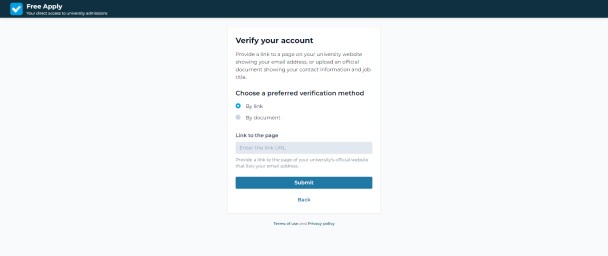 Option 1. To confirm your email, which you have entered, is official, send the link of the University website or social network page to our security team, and specify the email, to which you want to get access.
Option 1. To confirm your email, which you have entered, is official, send the link of the University website or social network page to our security team, and specify the email, to which you want to get access.
Example: You can send the link to the page of contacts on the University website. Make sure that email, to which you request access, is specified as the contact.
Option 2. You can attach scan/photo of an official document verifying that you are the representative of the university.
Step 7.
Congratulations! After the verification process, we will send you access data to the Admin Panel of the University's page at the entered email.
